Device Requirements
iPhone
- Requires iOS version 16.1 or later
Install on Apple Devices with Safari
Locate the share ( 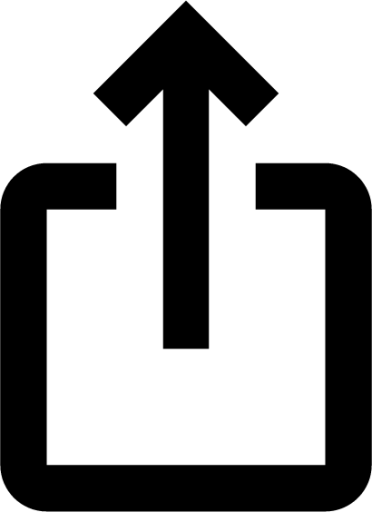 ) button on the toolbar on the bottom of your device. Open the share menu and scroll down until you see the option to add to home screen, select and finish by clicking add. You will now see the Wheatland Auction Services App on your home screen.
) button on the toolbar on the bottom of your device. Open the share menu and scroll down until you see the option to add to home screen, select and finish by clicking add. You will now see the Wheatland Auction Services App on your home screen.
To receive push notifications to your device and stay on top of bid alerts, open the app and when logged in navigate to "My Notifications". This can be found on your account page.

First click Enable Notifications and after selecting allow from the pop up then click subscribe.

Share Button

Add to Home Screen

Install App
Install on Android Devices
Locate the Icon with three vertical dots ( ) all the way to the right of the URL bar. Open the this menu and select "Install app", finish by clicking add in the pop up. You will now see the Wheatland Auction Services App on your home screen.
) all the way to the right of the URL bar. Open the this menu and select "Install app", finish by clicking add in the pop up. You will now see the Wheatland Auction Services App on your home screen.
To receive push notifications to your device and stay on top of bid alerts, open the app and when logged in navigate to "My Notifications". This can be found on your account page.

First click Enable Notifications and after selecting allow from the pop up then click subscribe.

Share Button

Add to Home Screen

Install App
Install on Web Browser
When on Chrome or Edge on either PC or Mac, locate the Install icon inside of the URL bar. This will be the first icon inside the URL bar on the right. Click the icon and finish by clicking install on the pop up. You can now easily access Wheatland Auction Services from the icon on your desktop.
To receive push notifications to your device and stay on top of bid alerts, open the app and when logged in navigate to "My Notifications". This can be found on your account page.

First click Enable Notifications and after selecting allow from the pop up then click subscribe.

Chrome

Edge